This article aims to help readers find the key computer performance metrics. Learning these metrics will assist you in making a confident and intelligent decision when going to buy any computer system. You can identify if it is working at its best or not.
It will also help in answering some crucial questions. For example, what system performance factors are related to hardware? If you want to be sure that your computer system is working efficiently at all times, check the following metrics.
Evaluating Computer Performance
Evaluating the performance of a computer or any other digital device is not difficult. The reason is that multiple parameters such as bandwidth, latency, response time, or throughput are taken into consideration to get the outcome. You must keep track of system performance and optimize it by learning how to check Mac CPU usage as well as other types of computers and other useful info.
Reference points or standards are employed against crucial parameters, and then an assessment is provided. This whole practice is referred to as benchmarking. Creating benchmarking is a complex task as it needs to keep updating with changing technological attributes.
-
Speed
One of the popular benchmark parameters from SPEC (Standard Performance Evaluation Corp.) that examine the performance of the CPU is Raw Speed. However, it doesn’t consider the speed at which data is accessed from a hard disk or graphics display.
In a study report, it is recommended that engineers should focus on the numbers next to their daily tasks. SPEC92 is supposed to be dead. It is suggested that if you opt for it, you will access the irrelevant details. Old benchmarks in today’s computer sit comfortably.
-
Latency
The status of existence of anything which is in transition is described in terms of latency. In simpler terms, it can be described as time consumed to perform certain actions. For example, the time taken to transfer data from one specific network point to another.
Every data transmitted on a computer moves through certain types of medium. In computer terms, latency shows the time taken by the message to travel a geographical distance via wire to reach the receiver.
-
Throughput
Computer systems perform multiple operations where millions of pieces of information are transmitted between components and devices. Throughput, commonly measured using bits per second (bps), is the number of information units completed at a certain time.
In other terms, throughput measures the number of units a specific computer system can process in a given set of times. More specifically, it is measured using Gbps (gigabits per second) and Mbps (megabits per second).
-
Response Time
Millions of information transmission cycles in a working computer environment comprise user requests and responses from the computer. The total time gap between asking the computer for a specific task and how fast the response is received from the processor is response time.
For example, how long should you wait for a specific database query? How long does your computer system take to run your job? Determining the time between the beginning and completion of the task is highly important for a single user.
How to Keep Track of Computer Performance?

-
Windows Task Manager
If you are using Microsoft Windows, you will find some basic performance monitoring tools. You can use these tools to check and measure the performance of your computer. For example, access the Windows Task Manager.
To open it, press the Control (Ctrl), Alt, and Delete keys together. Next, tap on the Performance tab. Clicking this tab will provide you with a detailed overview of memory usage, CPU (processor) usage, and other essential computer details.
-
Resource Monitor Tab
Windows users running Vista or later versions find the Windows Resource Monitor as a highly effective performance metric. To access the Windows Resource Monitor in Performance, hit on the Resource Monitor button.
Alternatively, simply click the Open Resource Monitor link. This monitoring tool provides the most useful information related to the overall performance of a computer. You can also get the disk and network-associated performance.
-
Third-Party Utilities
The above Windows utilities can be used for getting an estimation of Windows and running programs’ performance. But you can’t use these utilities to get an overall performance ranking performance or comparison
To get more data about the computer system’s performance, you can use third-party utilities such as benchmarking programs. You can also access the complete rank to use for testing purposes or simply compete against others.
The Conclusion
Evaluating the computer performance based on the above computer performance metrics help in determining how well your system will work. It includes the assessment of computer processes, their components, and results. Alongside the above parameters, also consider speed.
Clock speed, measured in GHz or MHz, is the clock cycle per second. It measures the rate at which instructions are processed. Now that you know how to measure computer performance go for it. Many things can happen in your computer that slow down performance.



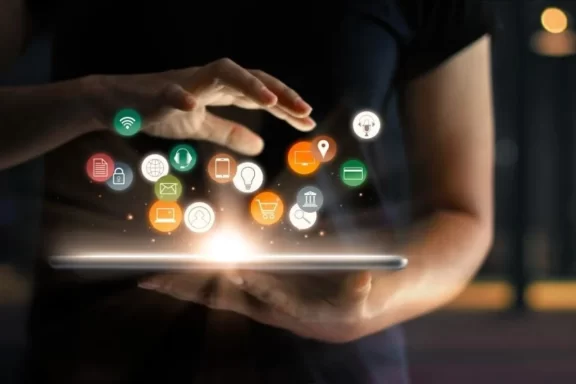


No Comments